PIXMA PRO-10S Wi-Fi Setup Guide
Some access points (often called routers or hubs) feature an automatic connection button labelled “WPS” which stands for Wi-Fi Protected Setup and allows permitted devices to connect to your network without needing to enter a password. This is the easiest way of connecting your PIXMA printer, so if your access point has a WPS button please select ‘WPS Connection Method’ below for instructions on connecting using this method.
If your access point does not support WPS, please select 'Standard Connection Method' below.
WPS Connection Method
Before we start, there are some conditions that must be met in order to use the WPS push button method:
- The access point must have a physical WPS push button available. Please check with your device’s user guide for details.
If the WPS push button is not available please use the instructions in the Standard Connection Method section. - Your network must be using the WPA (Wi-Fi Protected Access) or WPA2 security protocol. Most WPS enabled access points use this protocol.
- Make sure that the printer is turned on.
- Press and hold the [Wi-Fi
 ] button on the top of the printer until the white power lamp flashes once and then release it.
] button on the top of the printer until the white power lamp flashes once and then release it. - Make sure that the Wi-Fi button starts to flash blue and then go to your access point and press the [WPS] button within 2 minutes.
For exact details regarding pressing the WPS button, please refer to the access point manual.
The blue Wi-Fi lamp on the printer will continue flash while searching for, or connecting to the access point. During the setup the white power lamp will also start to flash. When the printer has successfully made a connection to your wireless network, the blue and white lamps will stop flashing and remain lit.
Network settings confirmation
To confirm that your printer is successfully connected to your wireless network, you can print out the network settings of your printer if you wish:
- Make sure that your printer is turned on.
- Load a sheet of A4 or Letter-sized plain paper.
- Press and hold the [Resume/Cancel
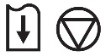 ] button until the white power lamp flashes 6 times, and then release it. The network information page will be printed.
] button until the white power lamp flashes 6 times, and then release it. The network information page will be printed.
When referring to the printout, check that the “Connection” indicates “Active” and that the SSID -Service Set Identifier (or the name of your wireless network) indicates the correct name of your wireless network.
This concludes the WPS setup procedure.
Please now proceed by installing the software to make the most out of your PIXMA Pro-10S.
If you do not have the installation CD that came with your product, please download the manuals and software.
If the wireless setup is still failing after following this guide, please contact us for further assistance.
Standard Connection Method for Windows
- Insert the CD that came with your printer and run the setup.
If the “Setup CD-ROM” does not autorun, insert the CD-ROM into the computer again and click on [My Computer] or [This PC], select the CD-ROM and double-click [MSETUP4.EXE].
If you do not have the CD (’s) that came with your product, please download the manuals and software.
- When the initial screen appears click on [Next].
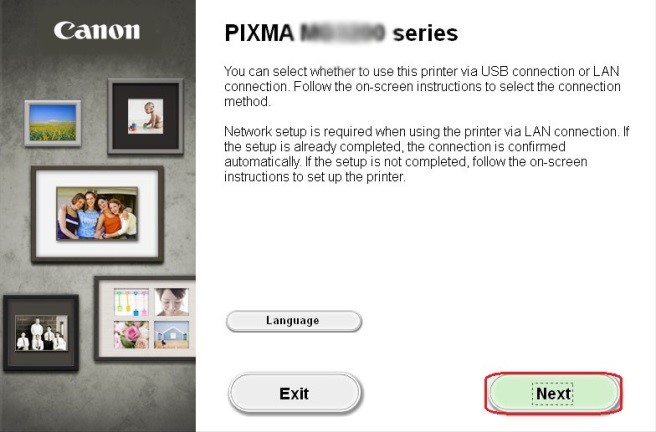
- Select [Wireless LAN Connection] as a connection method, then click [Next].
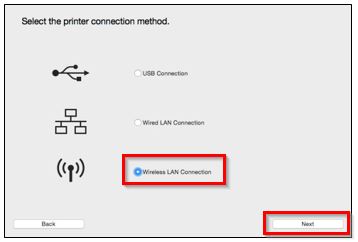
- Ensure that your printer is turned on, make sure the white power lamp is on and then click [Next].
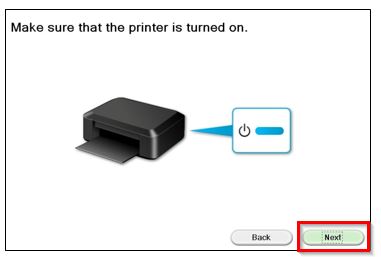
- The software will now briefly search your network for any printers already connected.
If this is the first time you are setting up your printer it will not be found. So please ensure that [Setting printer could not be found on the list] is selected, then click [Next].
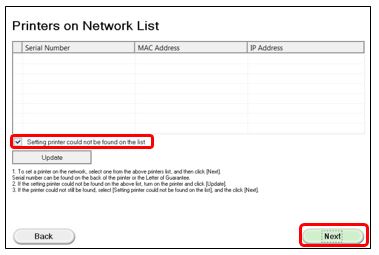
- The Setup Guide Installation will now start.
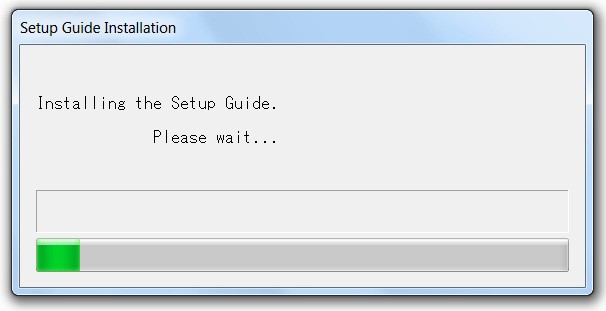
- Click on [Next].
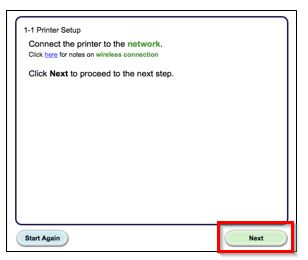
- Click on [Cableless setup].
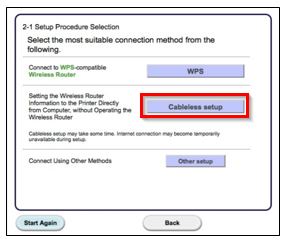
- When the following screen appears, hold down the [Wi-Fi
 ] button (A) on the printer until the white power lamp flashes 2 times and release after the second flash, then click [Next].
] button (A) on the printer until the white power lamp flashes 2 times and release after the second flash, then click [Next].
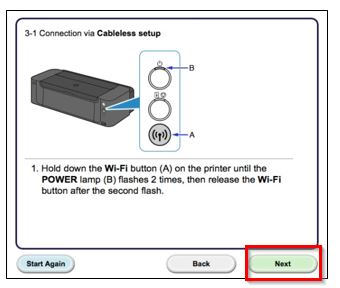
- Make sure that the blue Wi-Fi lamp flashes quickly and the white power lamp is lit, then click [Next].
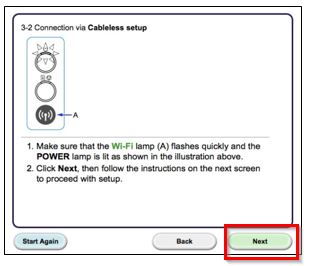
- The following message will be displayed.
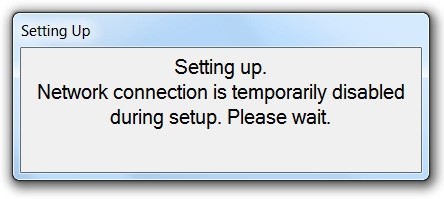
- Once the Printer connection to the access point is completed click [Next].

- When the following screen appears, select your region and click [Next].
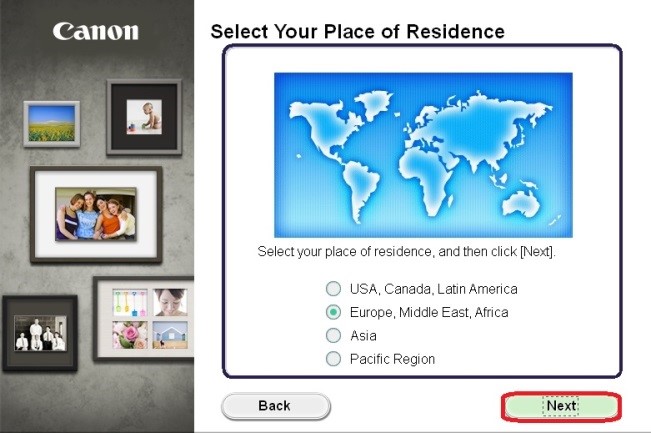
- When the following screen appears, select your language and then click [Next].
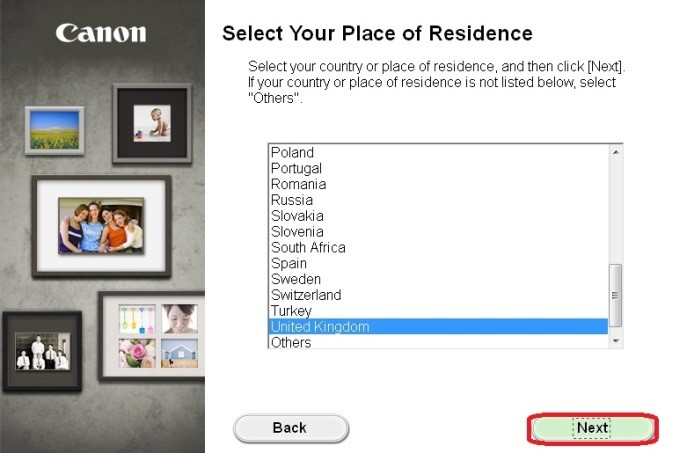
- When the following screen appears, select the software you wish to install, and then click on [Next]. If you’re not sure which software you want to install at this stage, don’t worry, as you can always uninstall it at a later stage if you wish.
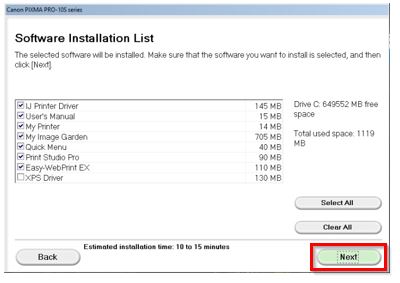
- When the following screen appears, click on [Yes] to agree to the end user license agreement.
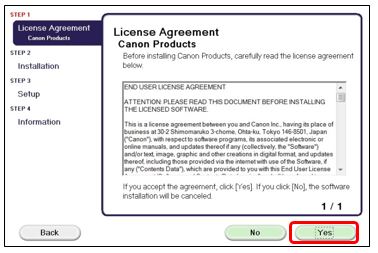
- When the following screen appears, click on [Next].
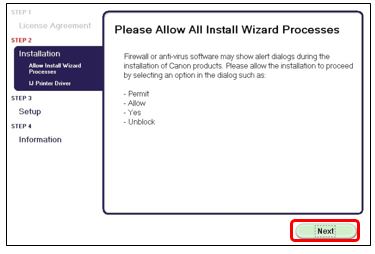
- The software will now install.
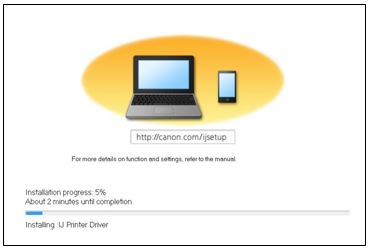
If the following screen is displayed during the installation, click on [Redetect] to search for your printer again.
Depending on your network configuration, it may take a minute or so for the software to detect the printer. This may involve clicking on redetect a number of times.

- Once the Cableless setup is complete the following screen will be displayed to indicate the model of your printer and the name (or SSID) of your wireless network. Click [Complete].
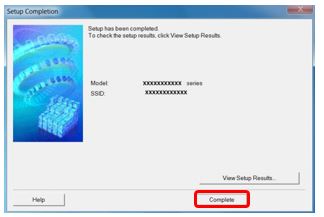
- If this is the first time you are setting up your printer, when the following screen is displayed, click on [Execute] to perform the print head alignment, otherwise click on [Next].
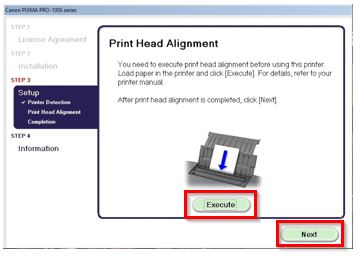
- When the following screen is displayed click [Next].
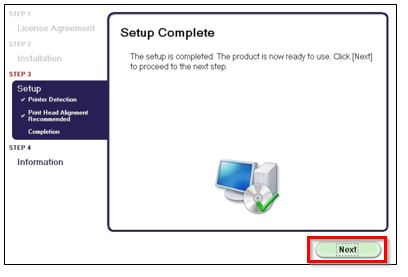
- If you wish to register your printer at this stage click [Next], alternatively you can register later using the Quick Menu software, so click [Cancel].
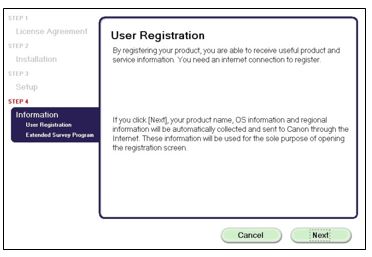
- If you wish to take part in the Extended Survey Program click [Agree]. Alternatively, click on [Do not agree].
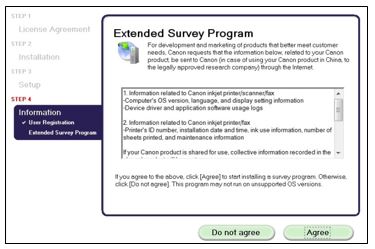
- Click on [Exit] to complete the installation.
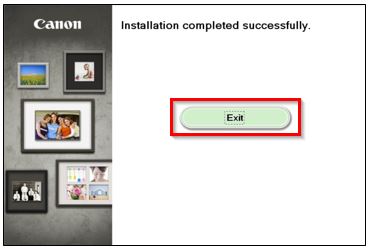
This concludes the Windows setup
If the wireless setup is still failing after following this guide, please contact us for further assistance.
Standard Connection Method for Mac
Before you start please download the installation software.
- Once downloaded, go to the location of the file and double click it. When the following screen is displayed, double click [Setup].
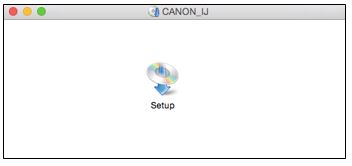
- When the following screen is displayed, click [Open].
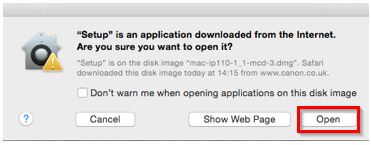
- When the initial screen appears, click on [Next].
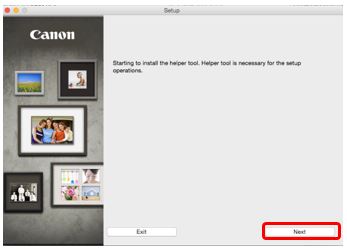
- You may be asked to type in your password to continue with the installation. Type in your password and click on [Install Helper].
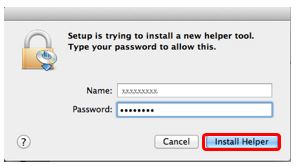
- Click [Next].
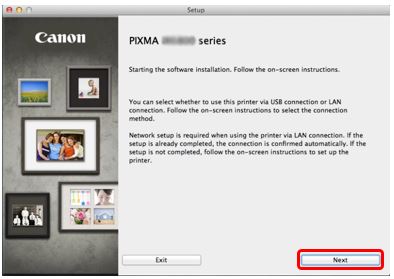
- Select [Wireless LAN Connection] as a connection method, then click [Next].
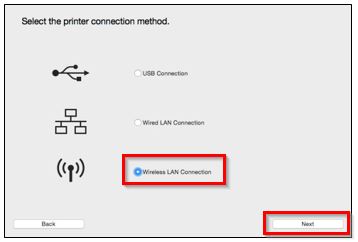
- Ensure that your printer is turned on, make sure the white power lamp is on and then click [Next].
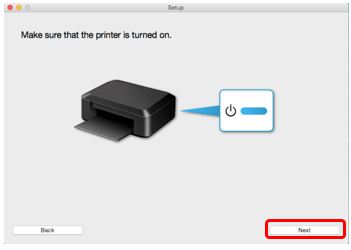
- The software will now briefly search your network for any printers already connected.
If this is the first time you are setting up your printer it will not be found. So please ensure that [Setting printer could not be found on the list] is selected, then click [Next].
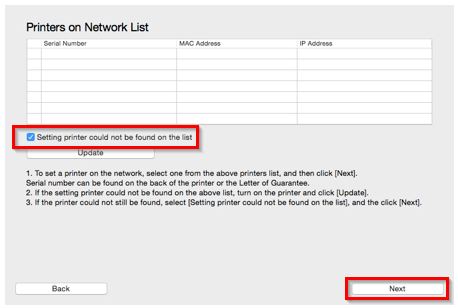
- If the following screen appears, select [Open].
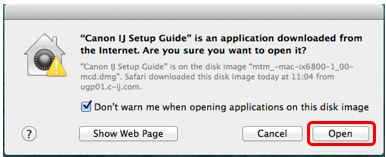
- Click on [Next].
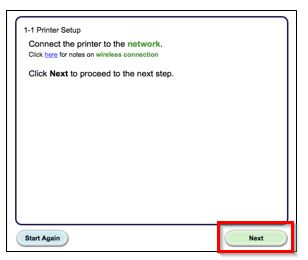
- Click on [Cableless setup].
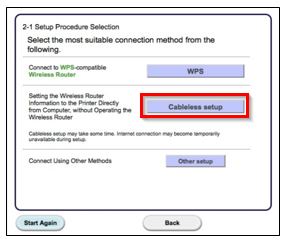
- When the following screen appears, hold down the [Wi-Fi
 ] button (A) on the printer until the white power lamp flashes 2 times and release after the second flash. Then click [Next].
] button (A) on the printer until the white power lamp flashes 2 times and release after the second flash. Then click [Next].
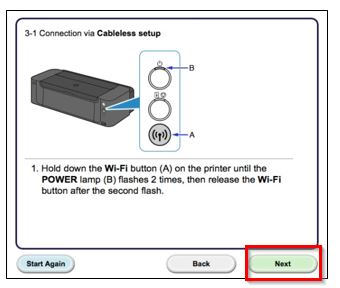
- Make sure that the blue Wi-Fi lamp flashes quickly and the white power lamp is lit, and then click [Next].
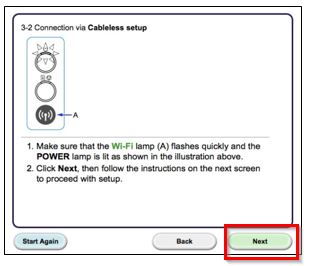
- The following message will be displayed:
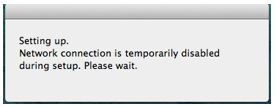
- When the following message is displayed, click on [Allow].
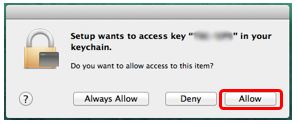
- Once the connection to the access point is completed click [Next].

- When the following screen appears, select your region, and then click [Next].
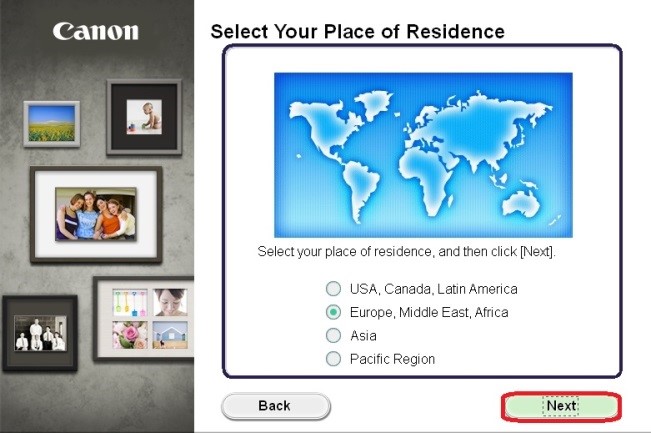
- When the following screen appears, select your language and click [Next].
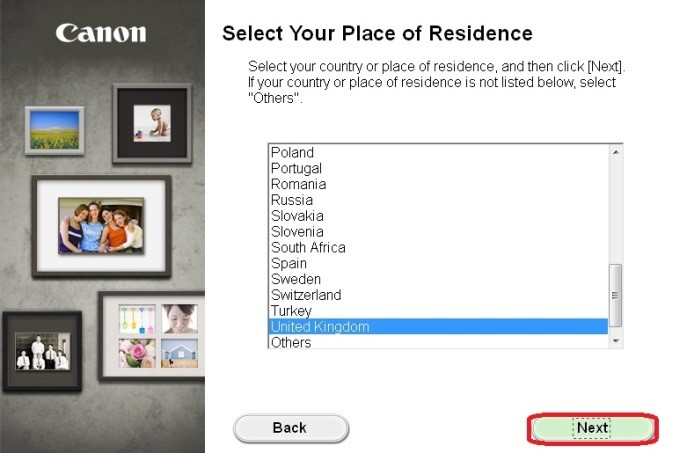
- When the following screen appears, select the software you wish to install, and then click [Next]. If you’re not sure which software you want to install at this stage, don’t worry, as you can always uninstall it at a later stage if you wish.

- When the following screen appears, click [Yes] to agree to the end user license agreement.
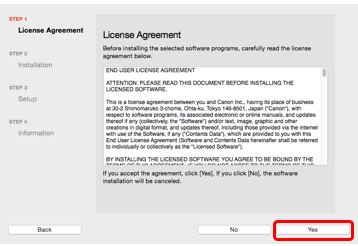
- Should the following screen appear, if you wish to create an alias of the manual on your desktop click [Agree], otherwise click [Do not agree] to skip.

- The software will now download and install.
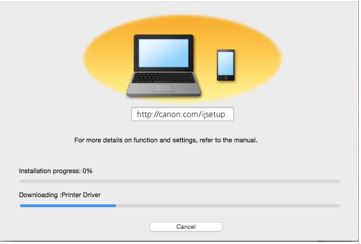
If the following screen is displayed during the installation, click on [Redetect] to search for your printer again.
Depending on your network configuration, it may take a minute or so for the software to detect the printer. This may involve clicking on redetect a number of times.
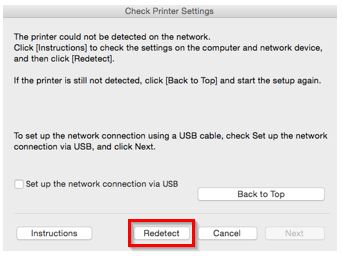
- Within the Canon IJ Network tool screen select the detected printer and click [Next].
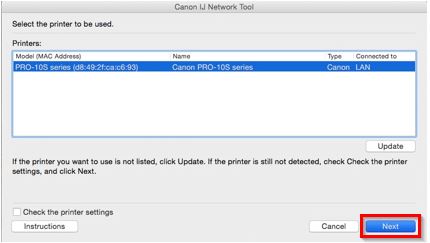
- When the following screen appears, click [Add Printer].
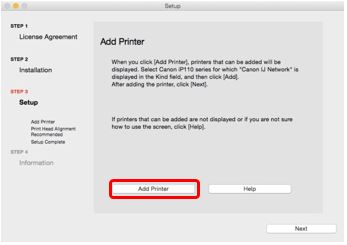
- When the following screen is displayed, select the [Canon IJ Network] version of your printer, and click [Add].
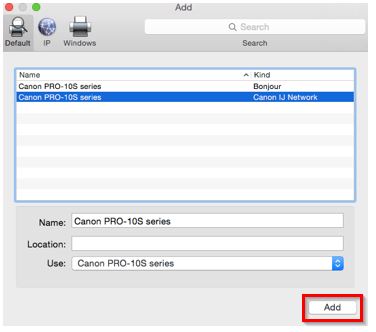
- The following screen will briefly be displayed.
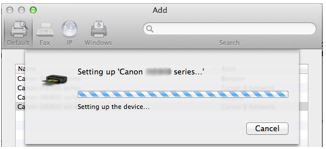
- When the following screen appears, click [Next].
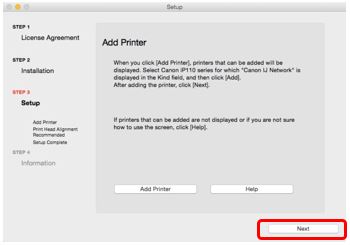
- If this is the first time you are setting up your printer, when the following screen is displayed, click on [Execute] to perform the print head alignment, otherwise click [Next].
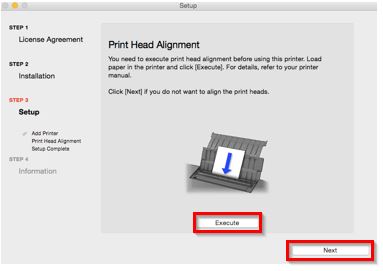
- When the following screen appears, click on [Next].
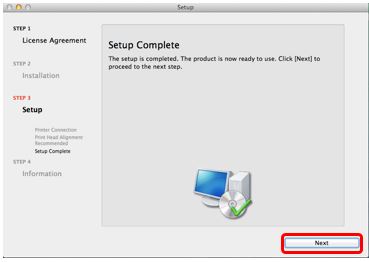
- If you wish to register your printer at this stage click [Next], alternatively you can register later using the Quick Menu software, so click [Cancel].
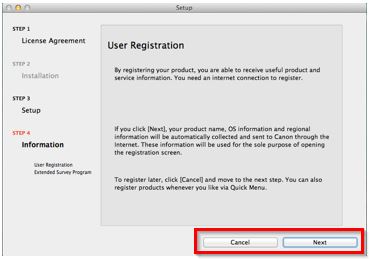
- If you wish to take part in the Extended Survey Program click [Agree]. Alternatively click [Do not agree].
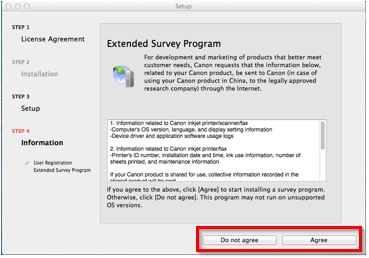
- Should the following screen appear, if you wish to perform a test print to confirm the network setup click [Execute], otherwise to skip this click [Next].
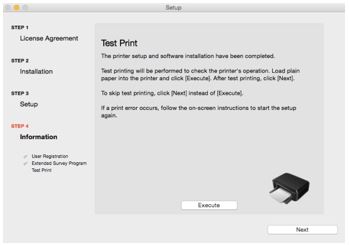
- Click [Exit] to complete the installation.
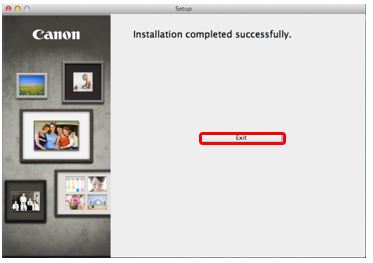
This concludes the Mac setup
If the wireless setup is still failing after following this guide, please contact us for further assistance.
Restoring Network Settings to Factory Default
If you need to reset your network settings back to factory default, for example if you change your access point, you can do so by following these instructions:
Please note that initialisation erases all network settings on the machine, so printing or scanning from a computer over the network will become impossible until the printer is re-configured with new network settings.
- Press and hold the [RESUME/CANCEL
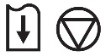 ] button until the power lamp flashes 15 times.
] button until the power lamp flashes 15 times. - Release the [RESUME/CANCEL
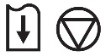 ] button.
] button.
The network settings have been reset back to factory default settings.
If this process is still failing after following this guide, please contact us for further assistance.

